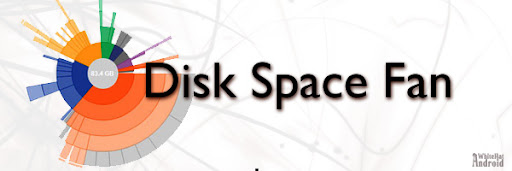
Are you Juggling with files and folders to free up some disk space? Well, it becomes hard to analyze the big useless files, checking the size of every folder and file, then deleting it. Here comes Disk Space Fan to help you. Disk Space Fan is a nifty disk space analysis tool, which uses Ringschart to represent the disk space. You can easily navigate the folders and find which file or folder is taking huge space. Files and folders can be deleted right from the same place.
My C: was getting full. I had no idea which software or junk files were filling up space. The Disk Space Fan helped me find the culprits, those were the Acrobat update files which never removed the old setups and the Anaconda python packages. I decided to get rid of the Acrobat reader and switch to Foxit reader altogether.
Disk Space Fan Interface
Disk Space Fan scans the selected drive or directory and displays the contents in the form of Ringschart.

The core or central circle of the ring chart displays the current or root folder colored gray in the chart. The subfolders are represented by multilevel nested circles. The size of folders and files decides the size/angle of nested rings or clusters. Each folder is painted with different colors. On the circumference of the ring chart, the files are present and are painted in gray color. If the size of any file is less 1/180th of the current root folder/core size it's ignored in the chart. As the chart displays only 5 levels, if further levels are possible, a line on the circumference is appended.

If you hover the mouse cursor over any of the cluster/rings, core, or the file it will display information about its location, name, size, number of files present inside the folder, type of file if hovering over a file.

Disk Space Fan Navigation & Actions
Go Down Levels
If you click on any subfolder/subdirectory in the ring chart (or in the list present on the left sidebar), it would display information about its subfolders and files present inside the subfolder. And now the subfolder becomes the core/root of the chart.
Go Up Levels
By clicking on the root of the chart you can navigate to one up to level.
Operations
Right-click on any subfolder or file, a context menu would appear, listing operations. Select any operations among Browse, Preview, Delete & Properties to perform the corresponding tasks right from the chart.
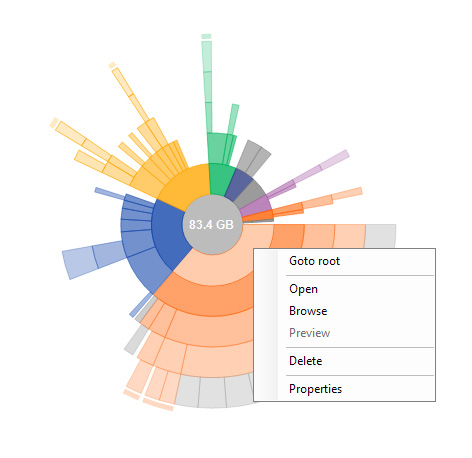
Downloads
Download Disk Space Fan Free
I have been using this tool for over a year, and personally, I think it's the best tool to analyze disk space. What do you think? Write your comments in the comment field below.
Handpicked posts for you
Glary Utilities The Complete System Care






0 comments for this post